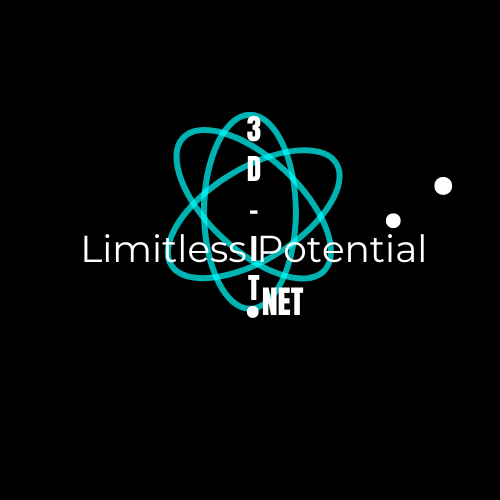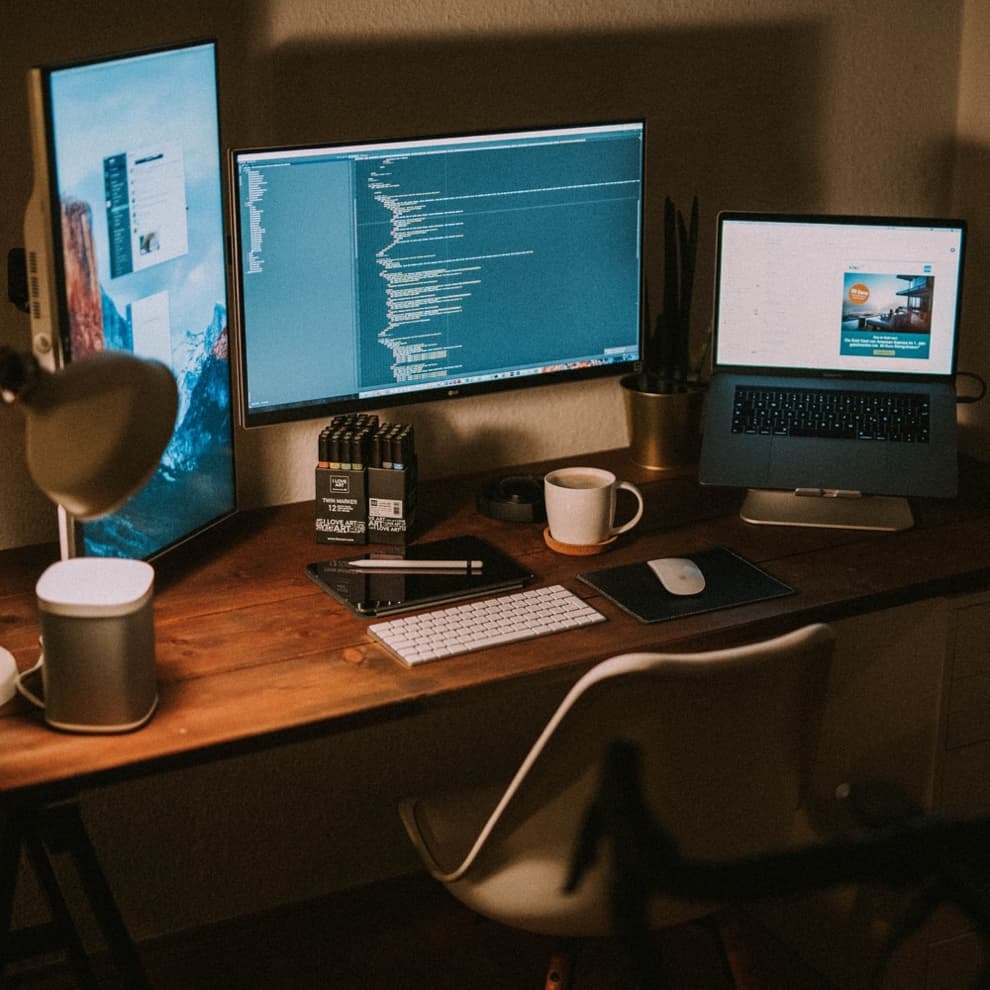How to Create and Host a Free Website Using Netlify
Netlify provides free templates that allow you to quickly launch a website without coding from scratch. Follow these steps to choose and deploy a template.
Step 1: Sign Up for a Free Netlify Account
Visit Netlify.
Click on Sign up in the top-right corner.
Create an account using your preferred method (GitHub, GitLab, Bitbucket, or email).
Step 2: Explore Free Templates
Netlify has an extensive collection of free website templates that you can use for blogs, portfolios, businesses, and more.
Go to the Netlify Templates Gallery.
Browse through the available templates to find one that fits your project’s needs.
Example of templates you might find:
Lumen: A minimal blog template.
Victor Hugo: A Hugo-based template for developers.
Next.js Blog Starter: A template for creating a blog with Next.js.
Step 3: Deploy a Template
Once you’ve found a template you like, follow these steps to deploy it:
Click on the template you want to use from the gallery.
On the template page, you’ll find a button labeled "Deploy to Netlify". Click on it.
Step 4: Connect to a GitHub Repository
Netlify will prompt you to connect to your GitHub (or GitLab/Bitbucket) account to deploy the template.
After clicking "Deploy to Netlify", you will be redirected to authorize Netlify to access your GitHub repository.
Authorize Netlify by following the prompts.
Netlify will create a new repository in your GitHub account containing the template’s code.
Step 5: Configure Build Settings
Once the repository is created, Netlify will show you the deployment settings page.
Netlify will automatically detect the build command and output folder based on the template.
Review the settings, and click "Deploy site".
Step 6: Wait for the Deployment to Complete
Netlify will start building your site. You can monitor the progress through the dashboard.
After the deployment is complete, you’ll see a message confirming the successful build.
Netlify will automatically assign a random URL to your website (e.g.,
https://amazing-site-123.netlify.app/).
Step 7: Customize Your Website (Optional)
After deploying the template, you may want to customize your website.
Edit content: Go to the GitHub repository that was created, and you can edit the files (like HTML, Markdown, CSS, or JavaScript) to update your content.
Use the Netlify CMS: Some templates come integrated with Netlify CMS, allowing you to manage content without coding.
Step 8: Add a Custom Domain (Optional)
If you want your website to have a custom domain (e.g., yourwebsite.com), follow these steps:
In your Netlify dashboard, go to Domain settings.
Click Add custom domain.
Enter your domain name and follow the prompts to configure DNS settings.
Netlify provides free HTTPS/SSL certificates via Let’s Encrypt, so your site will be secure.
Step 9: Update and Deploy Changes
Each time you make changes to the website code (either locally or through GitHub), Netlify will automatically trigger a new build and deploy the updated version of your website.
Conclusion
Using Netlify’s free hosting and templates, you can quickly deploy a beautiful website in minutes without any complex setup. You don’t need any technical expertise to get started, and you can always customize your site later as you grow. Happy hosting!
You can visit Netlify's Templates Gallery to start exploring templates now!